If you want to predict a competition you created, you may be right in your own league manager. Below, you will find a step-by-step manual explaining how to create your own competition
Create an own competition
Step 1: Teams
First create all teams you wish to have participating in your competition. Also enter a shortcut for each team name (for example the shortcut "ManU" for the team name "Manchester United").
Step 2: Competitions
Create a new competition. The name of the competition does not belong to a concrete season, it may recur from year to year. A competition can be a tournament which takes place every 4 years (e.g. the World Cup), or a league (e.g. the Premier League) which takes place every year.
Step 3: Seasons
Start a new season for your competition. Each competition is divided into seasons. For the competition "Premier League", for example, there are seasons "2017/18", "2018/19", etc.
Step 4: Participants
Under "Participants", all teams playing in this season of the competition can be assigned to the season
Step 5: Matchdays
Create the matchdays one after another. Each competition has at least one matchday. The number of matchdays depends on the number of teams that participate as well as on the mode of playing. A season in the Bundesliga will have 34 matchdays since the 18 participating teams will have 17 opponents, home and away. In the Cup, a matchday may be a knockout stage (quarter- and semi-finals, for example).
When creating a matchday, you enter the number of fixtures per matchday as well as a standard date. This facilitates your work in Step 7: Matches. Of course, it is recommended to choose a date and kickoff time that are commonly used for matchdays. For the Bundesliga, this would be Saturdays at 15:30.
Step 6: Groups
Arrange your competition into groups if it is a tournament, for example. In the league mode, you don't need groups.
Step 7: Matches
Now create the fixtures belonging to a matchday. The games on a matchday may occur on several weekdays. These matches are usually assigned according to the official league or tournament schedule. If you wish to combine several matchdays into one, you can do this at a later time.
Step 8: Questions
If you wish to give the players the opportunity to collect additional points, you can create and define questions here that the players will have to answer at a certain point in the season. Examples of questions are "Who will win the title?" or "Who will get relegated?"
Step 9: Prediction calendar
To be able to predict, your own competition from the league administration must now be added to the prediction calendar.
Step 9a: Restart
Easiest is to restart. Since a restart deletes all predictions, it should only be done if the last end result can be deleted.
Step 9b:
When more than one competition is to be predicted or the prediction calendar should not be deleted, you can add matches in the administrator area at "Prediction calendar" -> "Add matches"
Own questions can be added in the admin area under "Prediction calendar" -> "Add questions". The season selector also shows the created season.
During the season
Your own personal competition may now be part of your prediction game. After the matches, you must enter the results so the database may calculate the points scored:
Step 10: Update dates
Please make sure to click on Update Dates during the season. Matches are often moved or cancelled, especially in the lower leagues.
Step 11: Enter results
Under "Results", the results for the match can be entered or also corrected.
Step 12: Answer questions
Under "Open questions" the results for the bonus questions can be updated. As soon as a team can no longer become champion, for example, an answer can be marked as "wrong". The corresponding predictions are greyed out in the leaderboard. If the champion is determined, the answer is marked as "correct". The points for all correct predictions are then calculated automatically.
Under "Questions" - the result of a question can be corrected. To do this, click on the desired question in the list of questions. At the end of the following page there is a link "Answer question".
We appreciate your feedback about this guidance. Please share it with us via e-mail.